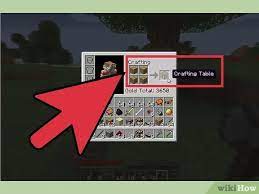Are you concerned about who can see your friends list on Facebook? Do you want to keep your friendships private and protect your personal information? Look no further, because this article will guide you on how to make your friends list private on Facebook. With just a few simple steps, you can control who has access to your list of friends. By understanding Facebook’s privacy settings, you will be able to adjust the visibility of your friends list.
Whether you want to hide it completely or customize who can see it, we’ve got you covered. Additionally, we will provide tips on managing friend requests and suggestions, as well as other ways to protect your privacy on Facebook.
So, let’s get started and ensure your friends list remains confidential!
Key Takeaways
- Access the ‘Settings’ tab on your Facebook profile to make friends list private
- Choose between options like ‘Public,’ ‘Friends,’ or ‘Only Me’ to adjust visibility
- Take control of your social circle by adjusting privacy settings for friends list
- Manage friend requests and suggestions to curate your social circle
Understanding Facebook Privacy Settings
Let’s dive into the world of Facebook privacy settings and figure out how to keep your friends list private! Understanding Facebook privacy settings is crucial to maintaining your online privacy.
To make your friends list private, start by accessing the ‘Settings’ tab on your Facebook profile. From there, click on the ‘Privacy’ option.
You will see a section called ‘Who can see your friends list?’ Here, you can choose between different options such as ‘Public,’ ‘Friends,’ or ‘Only Me.’
Selecting ‘Friends’ ensures that only your confirmed friends can see your friends list. If you want to make it even more private, you can choose ‘Only Me,’ and your friends list will be visible to you alone.
By adjusting your privacy settings, you can have full control over who can access your friends list on Facebook.
Accessing Your Friends List
To keep your connections more personal and secure, you can easily check who’s in your social circle by accessing your buddies’ info.
First, open Facebook and log into your account. Once you’re in, click on your profile picture in the top right corner of the page. This will take you to your profile.
Next, locate the ‘Friends’ tab below your cover photo and click on it. Here, you’ll see a list of all your friends.
To make your friends list private, click on the pencil icon next to the ‘Friends’ button. A drop-down menu will appear, and you can select ‘Edit Privacy.’
From there, you can choose who can see your friends list by adjusting the audience settings. Keep in mind that this will only affect who can see your friends list, not who can see the posts and activity of your friends.
Adjusting Privacy Settings for Your Friends List
Once you’re logged into your account, take control of your social circle by adjusting who can see your friends list on Facebook. To make your friends list private, follow these simple steps.
First, go to your profile page by clicking on your name at the top right corner of the screen. Then, click on the ‘Friends’ tab below your cover photo.
Next, click on the pencil icon at the top right corner of the friends list section. From the drop-down menu, select ‘Edit Privacy.’ A new window will appear where you can choose who can see your friends list.
You can choose to make it visible to ‘Only Me’ or customize it by selecting specific friends or friend lists. Once you’ve made your selection, click ‘Done’ to save your changes.
Now, your friends list will be private and only visible to the people you’ve chosen.
Customizing Who Can See Your Friends List
Take control of your social circle and personalize who can see your connections on the popular social media platform. Facebook allows you to customize who can see your friends list, giving you the power to keep it private.
To do this, go to your profile and click on the ‘Friends’ tab. Then, click on the pencil icon and select ‘Edit Privacy.’ A drop-down menu will appear, where you can choose who can see your friends list. You can choose options such as ‘Only Me’ to keep it completely private, or you can select specific lists or individuals who can view it.
Remember, by customizing your friends list privacy settings, you can ensure that only the people you want to see your connections have access to it.
Managing Friend Requests and Suggestions
Managing your friend requests and suggestions allows you to curate your social circle on the popular social media platform. To start, go to the top right corner of your Facebook home page and click on the icon that looks like two people. This will take you to your friend requests page, where you can see any pending friend requests you’ve received.
From here, you can accept or decline requests, as well as view and respond to any friend suggestions that Facebook has provided. If you want to manage your friend suggestions, click on the ‘See More’ button at the bottom of the suggestions list. You can then choose to add or ignore the suggested friends.
By actively managing your friend requests and suggestions, you can ensure that your Facebook friends list remains private and tailored to your preferences.
Additional Tips for Protecting Your Privacy on Facebook
Now that you’ve learned how to manage friend requests and suggestions on Facebook, let’s dive into some additional tips to further protect your privacy.
It’s crucial to make sure your personal information stays secure. One effective way to do this is by adjusting your privacy settings to make your friends list private. By doing so, you can control who can see the people you’re connected with on the platform. This is especially important if you want to keep your network discreet or limit access to certain individuals.
To make your friends list private, simply go to your profile settings, click on ‘Friends and Followers,’ and select the option to hide your friends list from the public. Remember, taking these extra precautions will give you peace of mind and ensure that your online connections remain within your control.
Frequently Asked Questions
To change privacy settings for individual friends on your Facebook friends list, go to your profile, click on the “Friends” tab, hover over a friend’s name, click on the pencil icon, and choose the desired privacy setting.
Yes, you can prevent your friends from seeing the mutual friends you have with them. Simply go to your profile, click on “Friends” and select “Edit Privacy.” From there, choose “Only Me” under the “Who can see your friends list?” option.
Yes, you can hide your friends list from specific people on Facebook. Simply go to your privacy settings and select “Friends” under “Who can see your friends list?” Then, customise it to exclude those specific people.
To prevent your friends list from appearing in search engine results, go to your Facebook privacy settings. Adjust the privacy level of your friends list to “Only Me.” This way, your list will be hidden from search engines and only visible to you.
Yes, you can control who can send you friend requests on Facebook. Simply go to your privacy settings, select “Who can send you friend requests?” and choose the option that suits your preferences.
Conclusion
So there you have it! By following these simple steps, you can easily make your friends list private on Facebook.
Remember to regularly check and adjust your privacy settings to ensure that your personal information is protected.
Don’t forget to manage your friend requests and suggestions as well. By taking these extra precautions, you can have peace of mind knowing that your privacy is safeguarded while still enjoying the benefits of social networking on Facebook.